Category: Amazon Pinpoint
The Fastest Way to Analytics for Your iOS App
You just got a new customer for your mobile app. Congratulations! But be careful not to celebrate too early. Did you know that nearly 25% of customers never revisit an app after initial use? After a full month, the fall-off is nearly total. What happened?
Analytics are no longer an option for mobile developers—they’re a requirement if you want your app to succeed. Gaining and keeping mobile customers is expensive and challenging. Developers are rapidly turning to analytics to drive their customer acquisition and retention strategies.
In this blog post, we discuss why analytics are so important for acquiring and retaining mobile app customers, what type of data you should track, and how to begin. Let’s get started.
Why mobile analytics are important
Analytics play a huge role in two of the most important areas for mobile app growth and success: acquisition and retention.
Acquiring iOS customers is expensive, with an average cost of $7.52 per customer! The moment you gain that customer, retention efforts must begin. To retain customers, you need to understand and engage them. Understanding customer segments and behavior are key to defining the right customer experience.
Furthermore, analytics insights help you prioritize new features, help you decide which performance improvements to make, and allows you reach out to customers based on their usage. You can even use analytics data to reevaluate the business purpose and ROI of your app.
What analytics to track
We talked about how customer demographics (or segments) can be used and correlated with higher retention and how you can use those findings to acquire new customers.
Start by tracking customer demographics such as device type, OS, app version, and session length. Each of these metrics provides insights about your audience. Another dataset includes customer behavior trends. These help you understand each customer’s level of engagement, purchase activity, loyalty factor, and more.
How to begin tracking analytics
We talked about the importance of collecting customer demographics and behavior trends to identify and correlate retention and guide acquisition efforts for your mobile app. How can you start today?
First, engage with a cloud provider. You need infrastructure that scales and enables you to store large amounts of data for low cost. To integrate analytics, the best approach is to use an SDK from your cloud analytics provider. The SDK should be optimized for offline event storage (caching). It should store and forward events to the server when the app is connected and idle. In addition, a great SDK collects session data and all the required demographics automatically when your app is first launched. You integrate the SDK into your app and set up some optional custom events. The SDK sends raw analytics to a service endpoint that collects and aggregates your data.
Here’s how to use the AWS Mobile SDK for iOS with Amazon Pinpoint to track customer demographics and behavior today:
To enable mobile analytics for your app
- Sign in to the AWS Mobile Hub console at https://console.aws.amazon.com/mobilehub/.
- Create a Mobile Hub project.
- Choose Messaging & Analytics and then choose enable Analytics.
Now you are ready to integrate analytics into your app.
To collect analytics for your app
- Choose integrate from the left panel of the Mobile Hub console.
- Choose the iOS Swift tab and choose OPTION 2 for integrating the analytics SDK into your app.
- Download the SDK and helper code, and then follow the instructions for integrating the SDK and helper code into your existing app.
Let’s explore analytics for a sample notes app on iOS
Using a simple iOS notes sample starter app, we enabled the Messaging & Analytics feature in AWS Mobile Hub. We then followed the integration instructions to include the SDK and helper code into the app to immediately start tracking customer demographics and behavior. We also added a custom event to track the number of new notes created (see the code below). Here’s what the aggregated data collected looks like in the Amazon Pinpoint console a few minutes after the app was first launched.
[User Demographics]
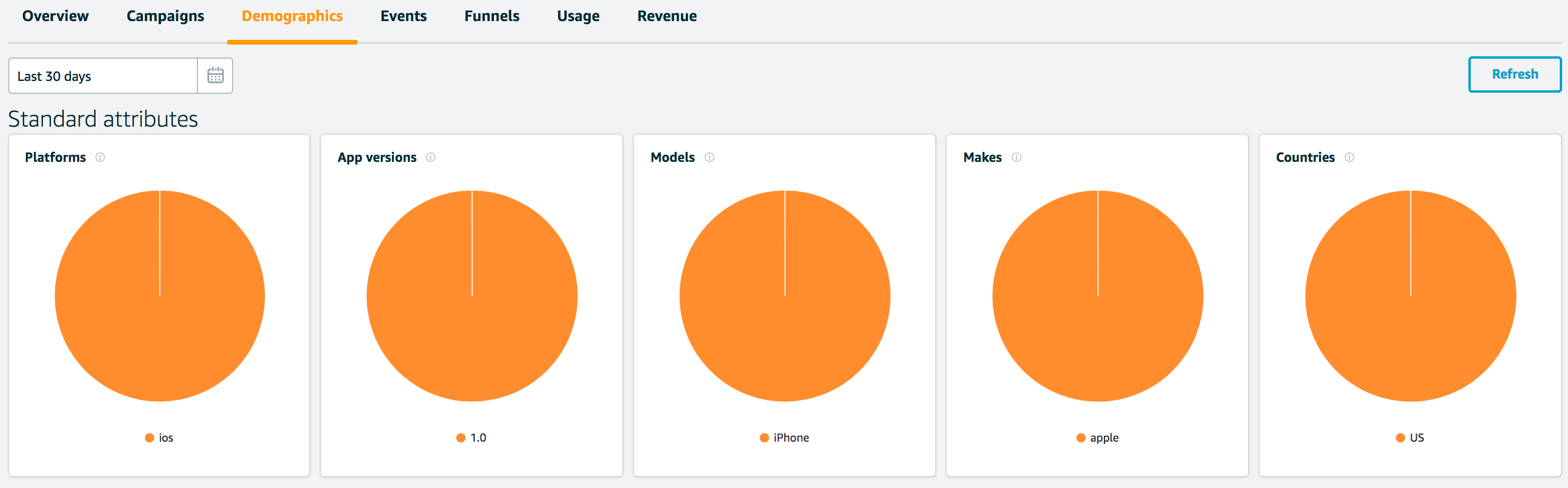
[User Behavior] – custom event

*The function code is a custom event that is called when a new note is created.
In conclusion
- Use analytics to make informed choices that help you acquire and retain mobile app customers.
- Track both customer demographics and customer behavior trends to gain useful insights that guide you in building a compelling app experience.
- Choose a reliable cloud service that provides a native mobile SDK and provides you with control over your own raw data. The SDK must provide methods to analyze, engage, and convert your customers based on the data you collect.
Deep Linking – Track and Engage Mobile App Users
You are about to enter the incredibly engaging and often confusing world of mobile deep linking. You’ll learn what deep linking is—the types of links, what deep linking can do, and why you should care—and walk through implementation details with examples.
What is Deep Linking?
Think of a deep link as a URL that takes you to a specific page or product within a website. Deep links are designed to send the mobile user to your app or content within your app, if installed. If not installed, links can launch a website or redirect a user to an app store to install the app.
There are three levels of deep linking: basic, deferred, and contextual. Each type is explained below.
Basic Deep Link
The basic form of deep linking is specifying a custom name for your app as a target for other mobile apps to launch your app and display specific content. This allows you to keep the user within the mobile app experience. If the user already has your app installed, this is cool. If your app isn’t installed, what happens?
The basic deep link works well when the app is installed but fails when it is not installed because the operating system does not know where to redirect.
Deferred Deep Link
A deferred deep link improves on the basic level. It informs the OS to redirect the user to a website or app store to download the app if the app is not installed. The website can display the content on a mobile browser if needed. Or, if the user downloads and launches the app, the deep linked content is remembered. The user is presented with the intended content, just as if the user had the app installed in the first place.
Here’s an example flow that shows the value of deferred deep linking. The user is presented with three options. After selecting the circle object, the user is directed one of two ways: If APP 2, which is selling the object, is not installed on the user’s mobile device, the user is redirected to the app store. The user downloads and launches APP 2 and is then presented with, and can purchase, the discounted circle object that was originally selected in APP 1 as a promise. The discounted circle object content was deferred for the user until the user installed and launched APP 2. The user can now add the circle to the shopping cart with the applied discount, all within the native mobile app experience.

Deferred deep linking has the basic flow of launching an app to specific content but takes it a step further by enhancing the user experience. This helps acquire more users and improves the retention of existing users. It requires a little more effort in the implementation but handles most use cases for mobile user interaction and engagement.
Contextual Deep Link
The final stage is contextual deep linking. Contextual deep linking takes the basic and deferred links to a new level but looks exactly the same to the end user. With contextual, you are just adding valuable metrics (e.g., referrers, coupons, user attributes, and so on) to track every user interaction, from the user clicking the link to making a purchase in the mobile app. Let’s look at this interaction:

Contextual deep linking follows the same basic and deferred pattern but enables you to track the activity of your users throughout their mobile journey. In this case, contextual deep linking can carry information such as referrals, the pages within your app they were sent to, the promotional codes they use, the pages they visit within your app, etc. Access to this data can increase user conversion and app retention, all while giving your users a consistent, smooth, single-platform mobile experience.
What Does Deep Linking Do?
When a mobile app is configured for deep linking, it allows users to launch your mobile app directly (if installed on their device) to specific content within the app. If the app is not installed, the user can be redirected to specific content on a website or directed to download the app in the app store. If the app is installed and launched, the original content is displayed in the mobile app. A deep link can also be set up to route specific content to a mobile browser where it makes sense.
How Does Deep Linking Work?
The app developer creates a unique name for his or her app and configures the app to handle redirection of an incoming link to a page, product, or announcement within the app. Deep links indicate to the OS how to handle these incoming links so that the result is seamless (no visual redirects) and users are taken directly to the intended endpoint. Each platform has a different implementation but the end user flow is the same.
What Does a Deep Link Look Like?
Each mobile platform and OS has its own implementation but they have similar patterns to a URL as explained earlier. The latest deep link integration for both iOS and Android looks like traditional URLs (for example, http://myapp.com/path/to/content). However, previous versions of iOS and Android used a URI like this: myapp.com://path/to/content.
In the implementation, apply deferred deep linking as a URL and use a URI as a fallback. This enables you to handle third-party app flows that only support the URI scheme and users running a previous version of the OS.
Let’s Get Started
First, look at the following chart. It shows platform-specific support for deep linking. It’s important to understand the terms and implementation details for each platform and OS version.
Platform Specific Deep Linking Integration Instructions
![]()
For all iOS applications, use the latest Apple universal links for deep links introduced with iOS 9.2. For versions earlier than iOS 9.2, use Custom URI Schemes.
To enable universal links for iOS, Apple requires that your has Associated Domains enabled in the Apple Developer Portal and in your Xcode project. In addition, you’ll need to upload and host a configuration file (apple-app-site-association) at the root of your web server (this could even be a static web hosting enabled S3 bucket).
Get Started by following these steps to integrate universal links into your iOS app:
- Enable Associated Domains for your App ID in the Apple Developer Portal.

- In your Xcode project, enable Associated Domains under App Target > Capabilities.
- In the Domains field, add your website domain appended to applinks: as shown here: applinks:domain.com.
- Add a restorationHandler function to your iOS project AppDelegate to handle the incoming links.
- Add the Apple apple-app-site-association JSON file (without the .json extension) to the ROOT of your secure web server. Use the domain you provided in step #3 (your website must be served using HTTPS).
- Launch the app so that it registers the domain.
Done.
You can test the universal link functionality by sending a link with the URL specified in associated domains to your email or SMS. Selecting the link opens the app. The app’s restorationHandler in the AppDelegate manages the link URL and any attributes.
Universal link caveats:
- iOS remembers the user’s first choice when opening universal links. If the user taps the top-right breadcrumb to open the link in Safari, all further taps take the user to Safari, and not open within the app. The user can switch back to opening the app (instead of the browser) by choosing Open in the app banner within Safari.
- Universal links only work for iOS 9 and later. Universal links in early versions of iOS 9 only work on the device; they do not work on the simulator.
- For users who are running versions of iOS earlier than 9.0, tapping a universal link to your website opens the link in Safari.

For all Android apps as of API 6.0, use Android App Links. For API version 5 and earlier, use Android Chrome Intents.
The easiest way to implement Android App Links is to use App Links Assistant, introduced in Android Studio 2.3. The assistant is a step-by-step wizard for setting up Android App Links. The wizard walks you through the following.
Launch your Android Studio 2.3 project and select Tools > App Links Assistant.
A. URL Mapping
- Select Open URL Mapping Editor button
- Select ‘+’ to add a new URL Mapping
- Provide a URL
- Provide a path
- Select OK

B. Add code to your app’s activities to handle incoming links.
- Select the Select Activity button
- Highlight the activity
- Select Insert Code button

C. Associate your mobile app and your web site with Digital Asset Links.
- Select Open Digital Asset Links File Generator button
- Provide your domain
- Select Signing config radio button
- Select Generate Digital Asset Links file
- Upload the assetlinks.json file to the location as shown
- Select Link and Verify button

You are done with Android deep linking integration instructions. Congratulations!
Contextual Deep Linking Analytics
Using the contextual deep linking approach, you can track your campaigns and funnels by sending custom events to Amazon Pinpoint. Here’s a high-level overview of how you can track your campaigns by storing each interaction as a custom event using Pinpoint.
- Launch the AWS Mobile Hub console.
- Create a project.
- Choose User Engagement.
- Download the iOS Swift project sample app.
- Follow the six previous steps to enable universal links for iOS.
- In your Xcode project, navigate to the restorationHandler function within your AppDelegate. Add the following snippet of code to send a custom event to Amazon Pinpoint when a universal link is selected. The sample code with hard-coded key/values. You capture these values from the incoming referring linked attributes.
Here’s what the custom event looks like in the Amazon Pinpoint console:

Deep Linking Terminology
Apple Universal Links – The latest version of deep linking for iOS, as of iOS 9.2.
Android App Links – The latest version of deep linking for Android as of version 6.
URI Scheme – The original deep linking format on iOS, before version iOS 9.2. A URI Scheme for deep linking looks something like appname://page/1234, where appname is your unique app name and page/1234 is the page content within the app that is installed on the user’s iOS device.
Android Intent with Chrome – A feature in Android that you use to launch an app directly from a webpage via an Android intent. This feature works in the Chrome for Android browser, version 18 and earlier.
Deferred Deep Links – A deep link that points to content inside a mobile app that is not yet installed. The link brings the user to the download page in the app store. After downloading the app, the user launches the app and is taken directly to the content within the app.
Conclusion
In nearly all categories, mobile app developers can benefit by implementing deep links into their own apps. The implementation process can be a bit involved but once you apply the platform-specific requirements, the benefits far outweigh the additional effort.
Happy linking everyone!