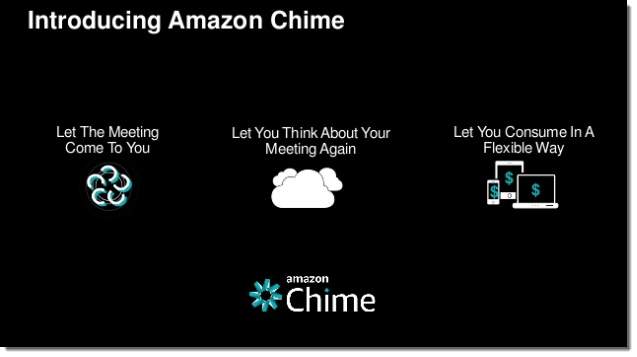Category: Amazon Chime
Amazon Chime Update – Use Your Existing Active Directory, Claim Your Domain
I first told you about Amazon Chime this past February (Amazon Chime – Unified Communications Service) and told you how I connect and collaborate with people all over the world.
Since the launch, Amazon Chime has quickly become the communication tool of choice within the AWS team. I participate in multiple person-to-person and group chats throughout the day, and frequently “Chime In” to Amazon Chime-powered conferences to discuss upcoming launches and speaking opportunities.
Today we are adding two new features to Amazon Chime: the ability to claim a domain as your own and support for your existing Active Directory.
Claiming a Domain
Claiming a domain gives you the authority to manage Amazon Chime usage for all of the users in the domain. You can make sure that new employees sign up for Amazon Chime in an official fashion and you can suspend accounts for employees that leave the organization.
To claim a domain, you assert that you own a particular domain name and then back up the assertion by entering a TXT record to your domain’s DNS entry. You must do this for each domain and subdomain that your organization uses for email addresses.
Here’s how I would claim one of my own domains:
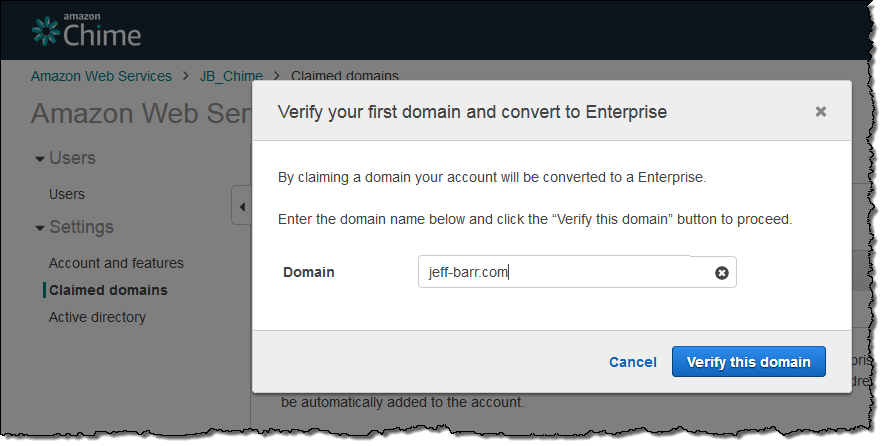
After I click on Verify this domain, Amazon Chime provides me with the record for my DNS:
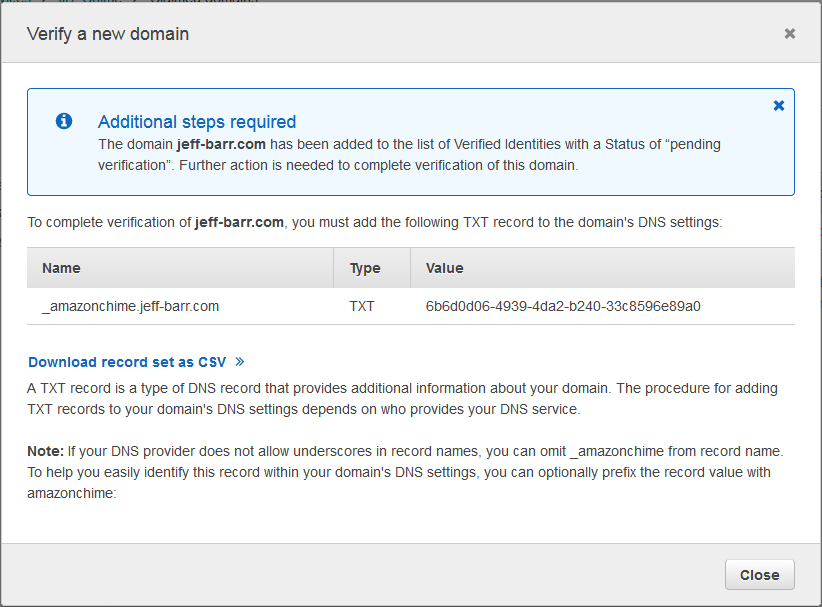
After I do this, the domain’s status will change to Pending Verification. Once Amazon Chime has confirmed that the new record exists as expected, the status will change to Verified and the team account will become an enterprise account.
Active Directory Support
This feature allows your users to sign in to Amazon Chime using their existing Active Directory identity and credentials. After you have set it up, you can enable and take advantage of advanced AD security features such as password rotation, password complexity rules, and multi-factor authentication. You can also control the allocation of Amazon Chime’s Plus and Pro licenses on a group-by-group basis (check out Plans and Pricing to learn more about each type of license).
In order to use this feature, you must be using an Amazon Chime enterprise account. If you are using a team account, follow the directions at Create an Enterprise Account before proceeding.
Then you will need to set up a directory with the AWS Directory Service. You have two options at this point:
- Use the AWS Directory Service AD Connector to connect to your existing on-premises Active Directory instance.
- Use Microsoft Active Directory, configured for standalone use. Read How to Create a Microsoft AD Directory for more information on this option.
After you have set up your directory, you can connect to it from within the Amazon Chime console by clicking on Settings and Active directory and choosing your directory from the drop-down:
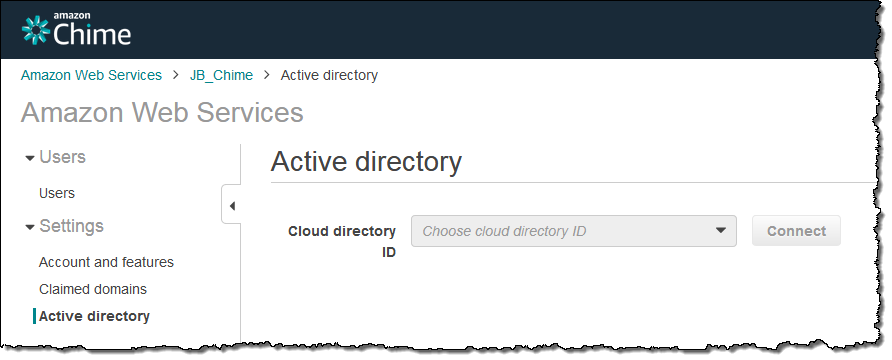
After you have done this you can select individual groups within the directory and assign the appropriate subscriptions (Plus or Pro) on a group-by-group basis.
With everything set up as desired, your users can log in to Amazon Chime using their existing directory credentials.
These new features are available now and you can start using them today!
If you would like to learn more about Amazon Chime, you can watch the recent AWS Tech Talk: Modernize Meetings with Amazon Chime:
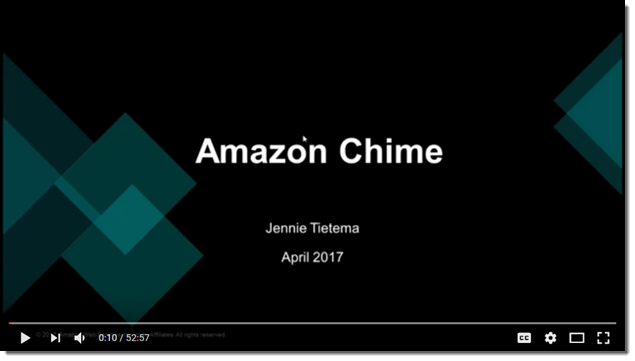 Here is the presentation from the talk:
Here is the presentation from the talk:
— Jeff;
Amazon Chime – Unified Communications Service
If your working day is anything like mine, you probably spend a lot of time communicating with your colleagues. Every day, I connect with and collaborate with people all over the world. Some of them are sitting in their office in front of their PCs; others are on the go and using their phones to connect and to communicate. We chat informally, we meet on regular schedules, we exchange documents and images, and we share our screens.
For many years, most “business productivity” tools have been anything but. Many of these tools support just one or two modes of communication or styles of collaboration and can end up getting in the way. Licensing and training costs and a lack of support for collaboration that crosses organizational boundaries don’t make things any better.
Time to change that…
Introducing Amazon Chime
Today I would like to tell you about Amazon Chime. This is a new unified communication service that is designed to make meetings easier and more efficient than ever before. Amazon Chime lets you start high-quality audio and video meetings with a click. Once you are in the meeting you can chat, share content, and share screens in a smooth experience that spans PC and Mac desktops, iOS devices, and Android devices.
Because Amazon Chime is a fully managed service, there’s no upfront investment, software deployment, or ongoing maintenance. Users simply download the Amazon Chime app and start using it within minutes.
Let’s take a quick look at some of the most important features of Amazon Chime:
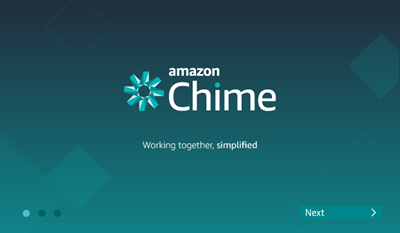 On-Time Meetings – You no longer need to dial in to meetings. There’s no need to enter long meeting identifiers or equally long passwords. Instead, Amazon Chime will alert you when the meeting starts, and allow you to join (or to indicate that you are running behind) with a single click or tap.
On-Time Meetings – You no longer need to dial in to meetings. There’s no need to enter long meeting identifiers or equally long passwords. Instead, Amazon Chime will alert you when the meeting starts, and allow you to join (or to indicate that you are running behind) with a single click or tap.
Meeting Roster – Instead of endless “who just joined” queries, Amazon Chime provides a visual roster of attendees, late-comers, and those who skipped out entirely. It also provides broadly accessible mute controls in case another participant is typing or their dog is barking.
Broad Access – Amazon Chime was built for mobile use, with apps that run on PCs and mobile devices. Even better, Amazon Chime allows you to join a meeting from one device and then seamlessly switch to another.
Easy Sharing – Collaborating is a core competency for Amazon Chime. Meeting participants can share their screens as desired, with no need to ask for permission. Within Amazon Chime‘s chat rooms, participants can work together and create a shared history that is stored in encrypted fashion.
Clear Calls – Amazon Chime delivers high quality noise-cancelled audio and crisp, clear HD video that works across all user devices and with most conference room video systems.
Amazon Chime in Action
Let’s run through the most important aspects of Amazon Chime, starting with the main screen:
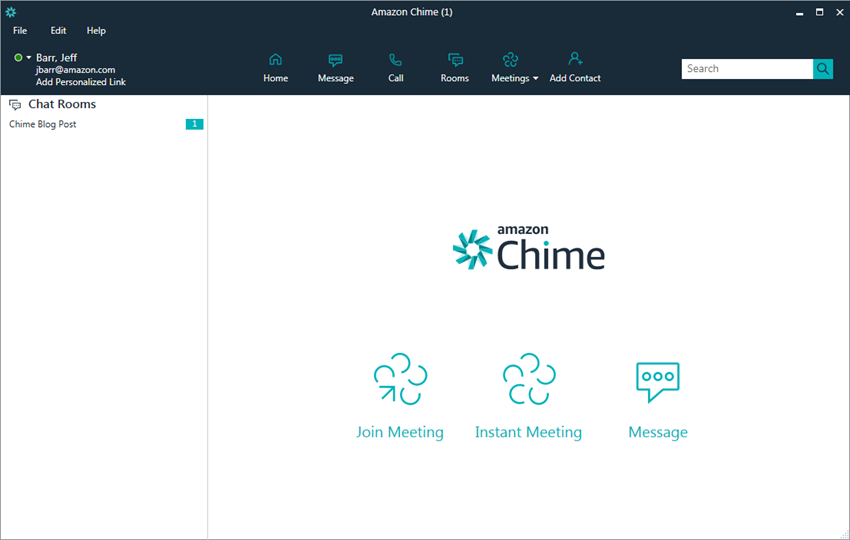
I can click on Meetings and then schedule a meeting in my Outlook calendar or my Google calendar:
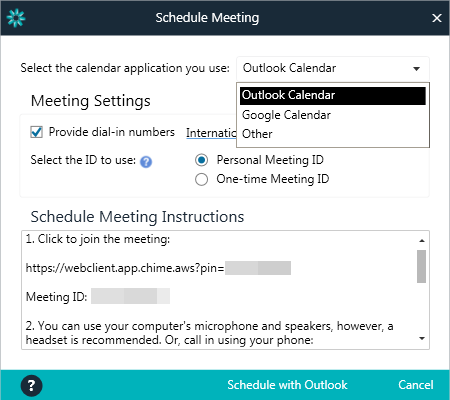
Outlook scheduling makes use of the Amazon Chime add-in; I was prompted to install it when I clicked on Schedule with Outlook. I simply set up an invite as usual:
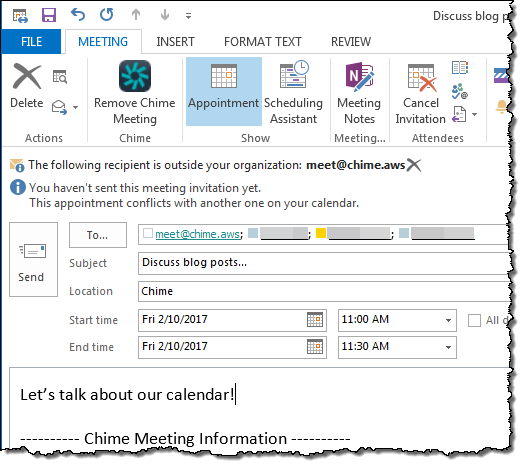
Amazon Chime lets me know when the meeting is starting:
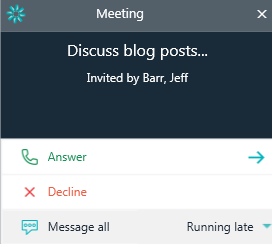
I simply click on Answer and choose my audio option:
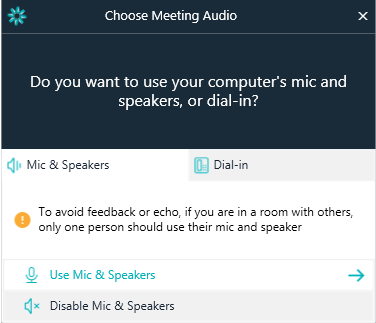
And my meeting is under way. I can invite others, share my screen or any desired window, use my webcam, and so forth:
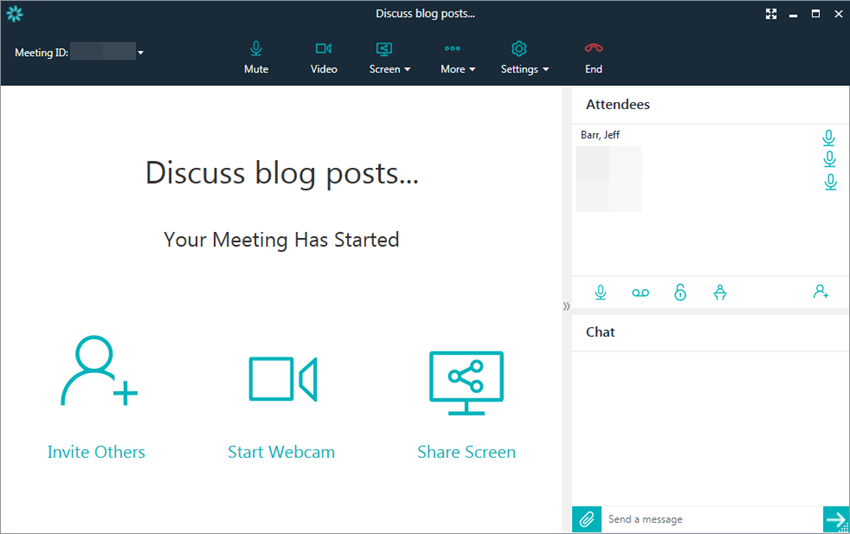
I have many options that I can change while the meeting is underway:
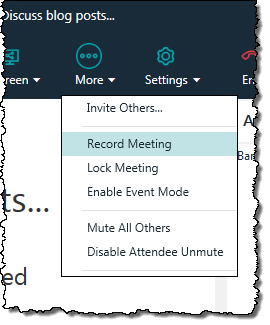
Amazon Chime also includes persistent, 1 to 1 chat and chat rooms. Here’s how I create a new chat room:
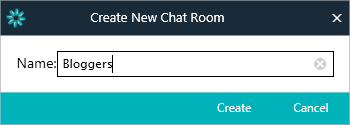
After I create it I can invite my fellow bloggers and we can have a long-term, ongoing conversation.
As usual, I have only shown you a few of the features! To get started, visit the Amazon Chime site and try it out for yourself.
Amazon Chime Editions
Amazon Chime is available in three editions:
- Basic Edition is available at no charge. It allows you to attend meetings, make 1 to 1 video calls, and to use all Amazon Chime chat features.
- Plus Edition costs $2.50 per user per month. It allows user management of entire email domains, supports 1 GB of message retention per user, and connects to Active Directory.
- Pro Edition costs $15.00 per user per month. It allows hosting of meetings of up to 100 people.
Amazon Chime Pro is free to try for 30 days, with no credit card required. After 30 days, you can continue to use Amazon Chime Basic for free, for as long as you’d like, or you can purchase Amazon Chime Pro for $15.00 per user per month. There is no upfront commitment, and you can change or cancel your subscription at any time.
Available Now
Amazon Chime is available now and you can sign up to start using it today!
— Jeff;